Use the ![]() drop-down in the upper right corner of the calendar to select which sport(s) to display.
drop-down in the upper right corner of the calendar to select which sport(s) to display.
On a PC, select ![]() on the bottom right corner of the calendar to connect to your personal Google Calendar. Once synced to your personal Google Calendar, they can be viewed from the Google Calendar app on Androids and iPhones. Refer to the instructions below to sync to Apple Calendar or to connect directly from an Android device.
on the bottom right corner of the calendar to connect to your personal Google Calendar. Once synced to your personal Google Calendar, they can be viewed from the Google Calendar app on Androids and iPhones. Refer to the instructions below to sync to Apple Calendar or to connect directly from an Android device.
For iPhone syncing:
1. From your Apple device, find the sport you desire from the list below .
2. Click to clipboard icon Copy.
3. Switch over to the Apple Calendar app.
4. At the bottom, select ,”Calendars”
5. Click “Add Calendar” and select “Add Subscription Calendar”
6. Paste the link in the URL box.
For Android syncing:
1. Within an Android browser, find the sport you desire from the list below.
2. Click to clipboard icon Copy.
2. Long-click (click and hold) this link to Open in a New Tab.
3. Paste the copied URL, and select Add Calendar.
4. Within the Google Calendar app, open the Settings, and ensure the newly pasted calendars and selected to sync.
If you have an issue connecting your particular device, please send an email to calendars@harfordchristian.org for assistance.
Boys Basketball
Varsity
Junior Varsity
Middle School
Girls Basketball
Varsity
Junior Varsity
Middle School
Boys Baseball
Varsity
Junior Varsity
Middle School
Cross-Country (Coed)
Varsity
Flag Football (Coed)
Middle School
Boys Soccer
Varsity
Junior Varsity
Middle School
Girls Soccer
Varsity
Middle School
Girls Softball
Varsity
Girls Volleyball
Varsity
Junior Varsity
Middle School
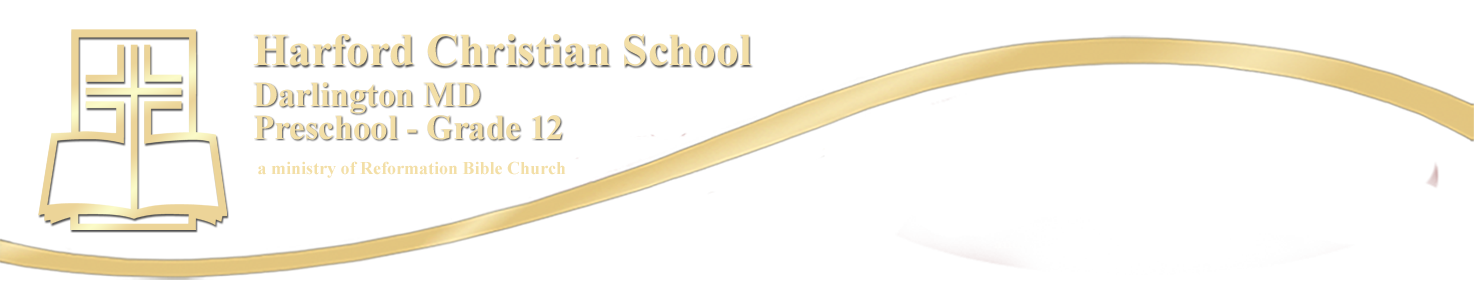
Recent Comments